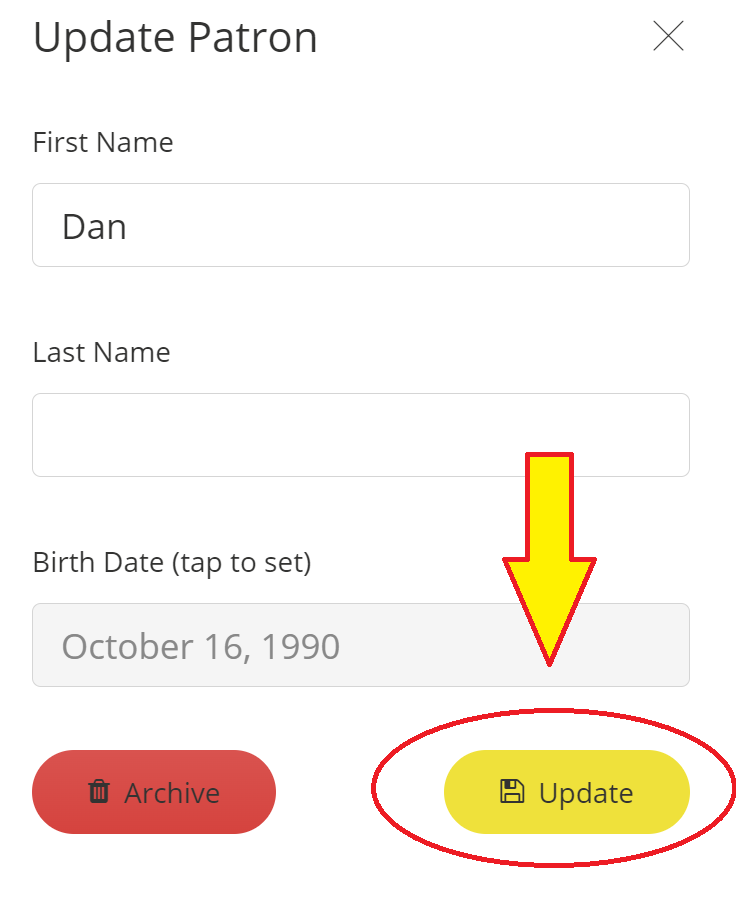About - Birthday Rewards
Nōwn is happy to announce we've introduced the ability to add birthday rewards to your mobile application and loyalty programs! There are a few things to consider regarding the birthday rewards program:
1. Customers only have 1 chance to enter their birthday. If they enter their birthday incorrectly or make a mistake, they will need to reach out to the merchant whose app is being used to make any required updates. This is a security feature to ensure the birthday rewards program is not taken advantage of. Customers must ensure they are entering their correct birthday.
2. The customer has 3 different opportunities to enter their birthday. Existing customers will be notified by a pop up within the application landing page to enter their birthday. Should the customer accept at this point, they will be presented with a calendar to enter their birthday.
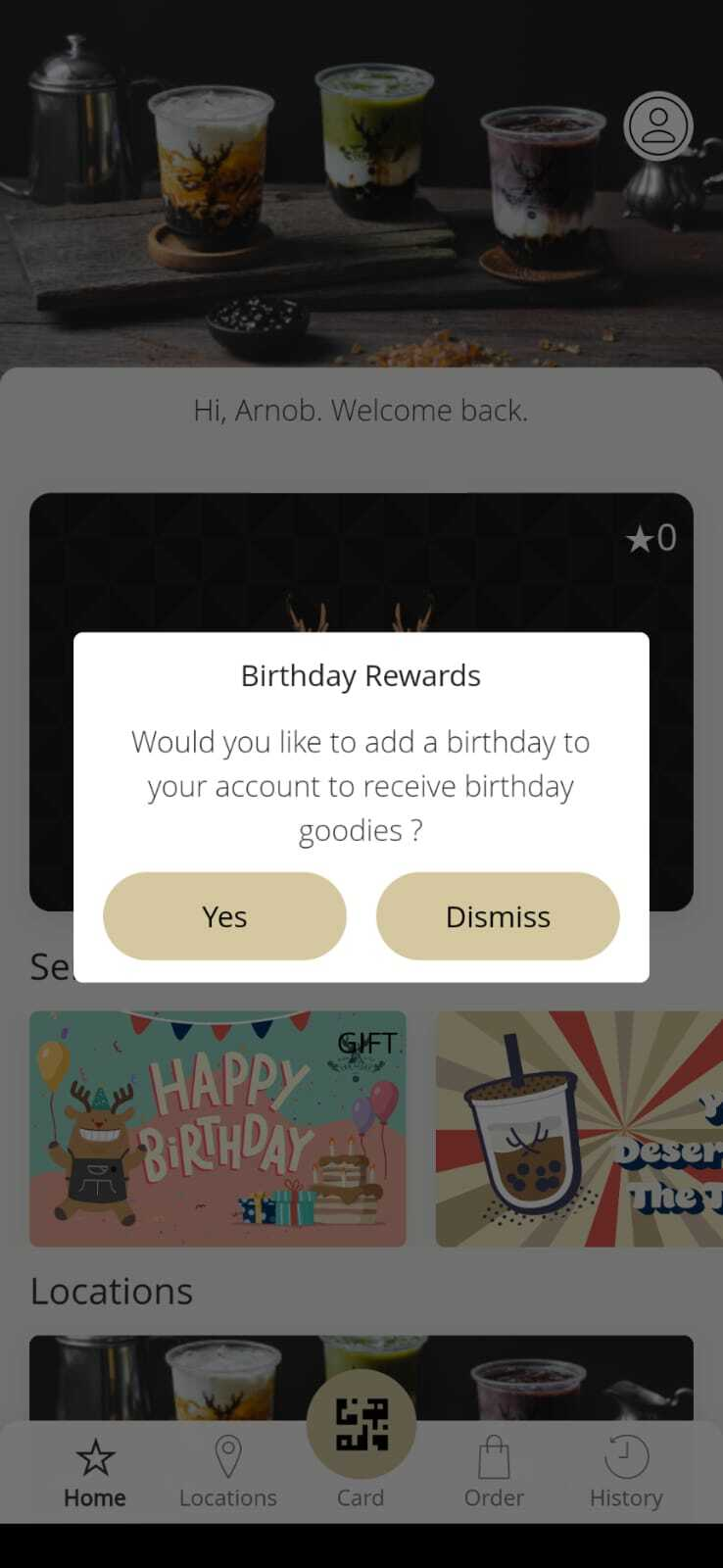
This calendar launches on the current date. You can use the year and month drop down to select the appropriate birthday, or you can use the pencil icon to manually enter your birthday in the MM/DD/YYYY format.
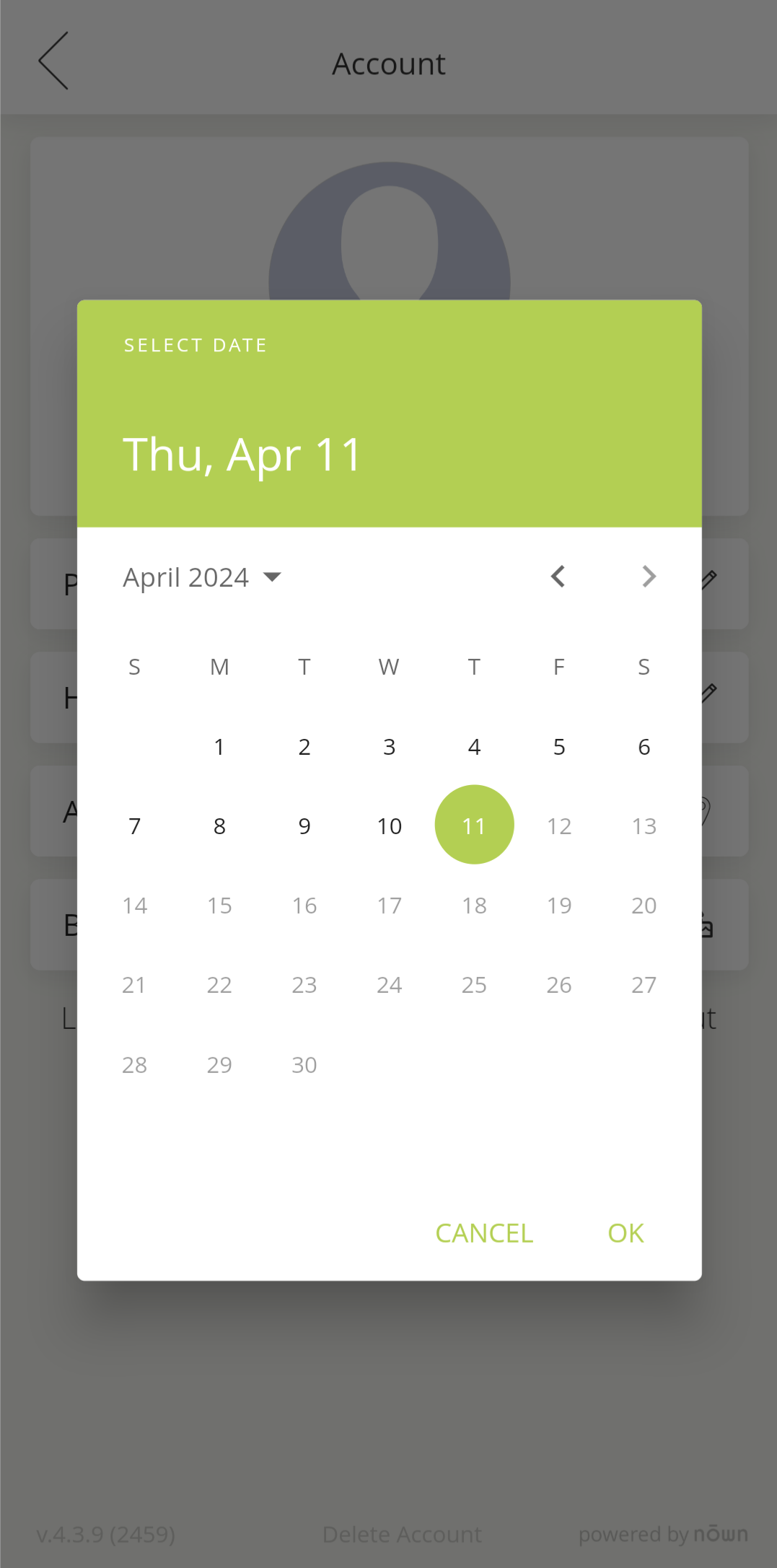
Should the customer dismiss this pop up, they will be able to add their birthday at a later date via the account screen. The birthday tab will show the customer's Birthday as "none". Once pressed, this will launch the same calendar / editor combo as above:
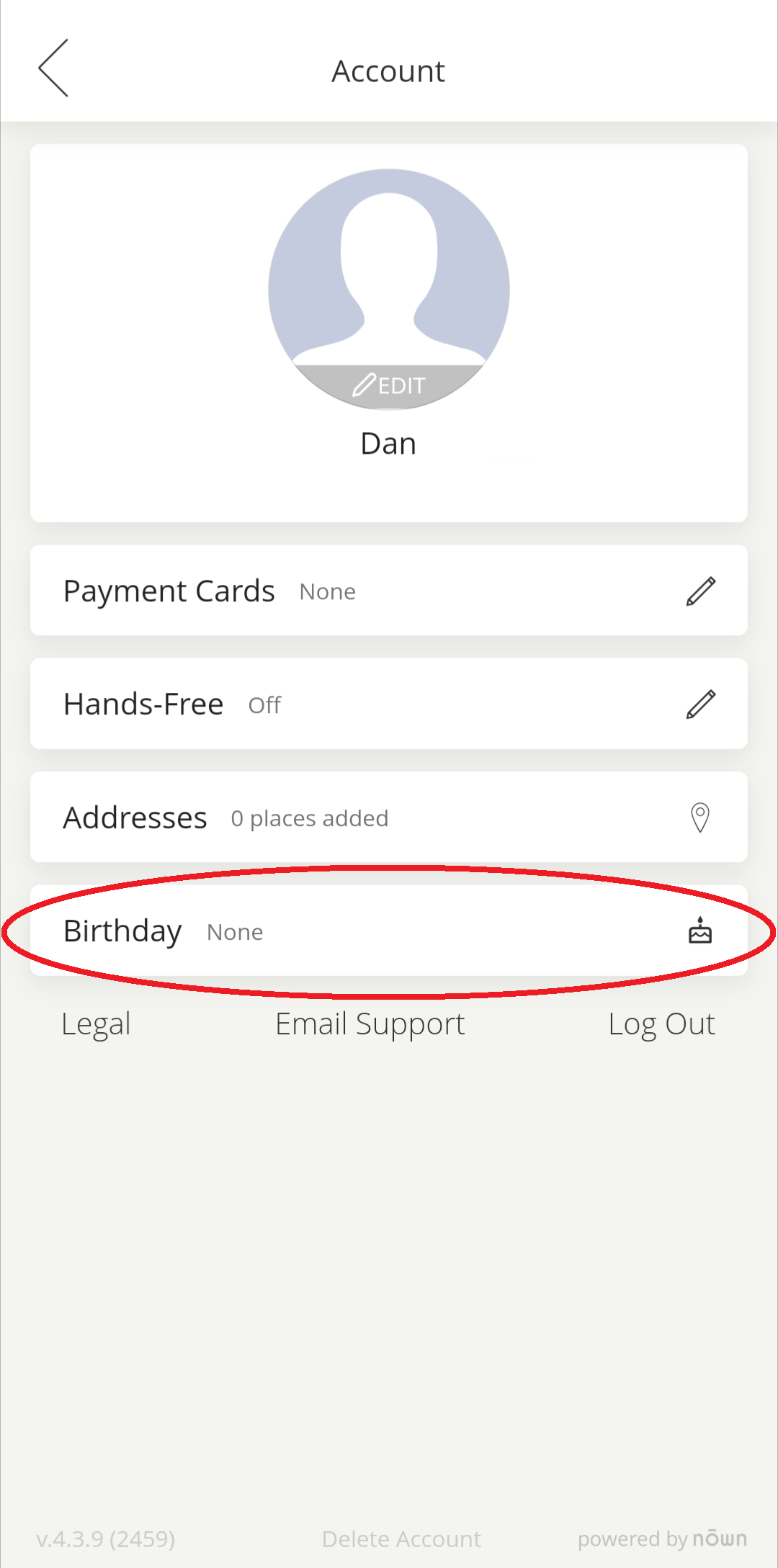
Confirming your Birthday Once the customers selects their birthday date and selects ok, they will be prompted to ensure they have selected their correct birthday by a confirmation pop up. Once the customer agrees to this prompt, their birthday is set in the system.
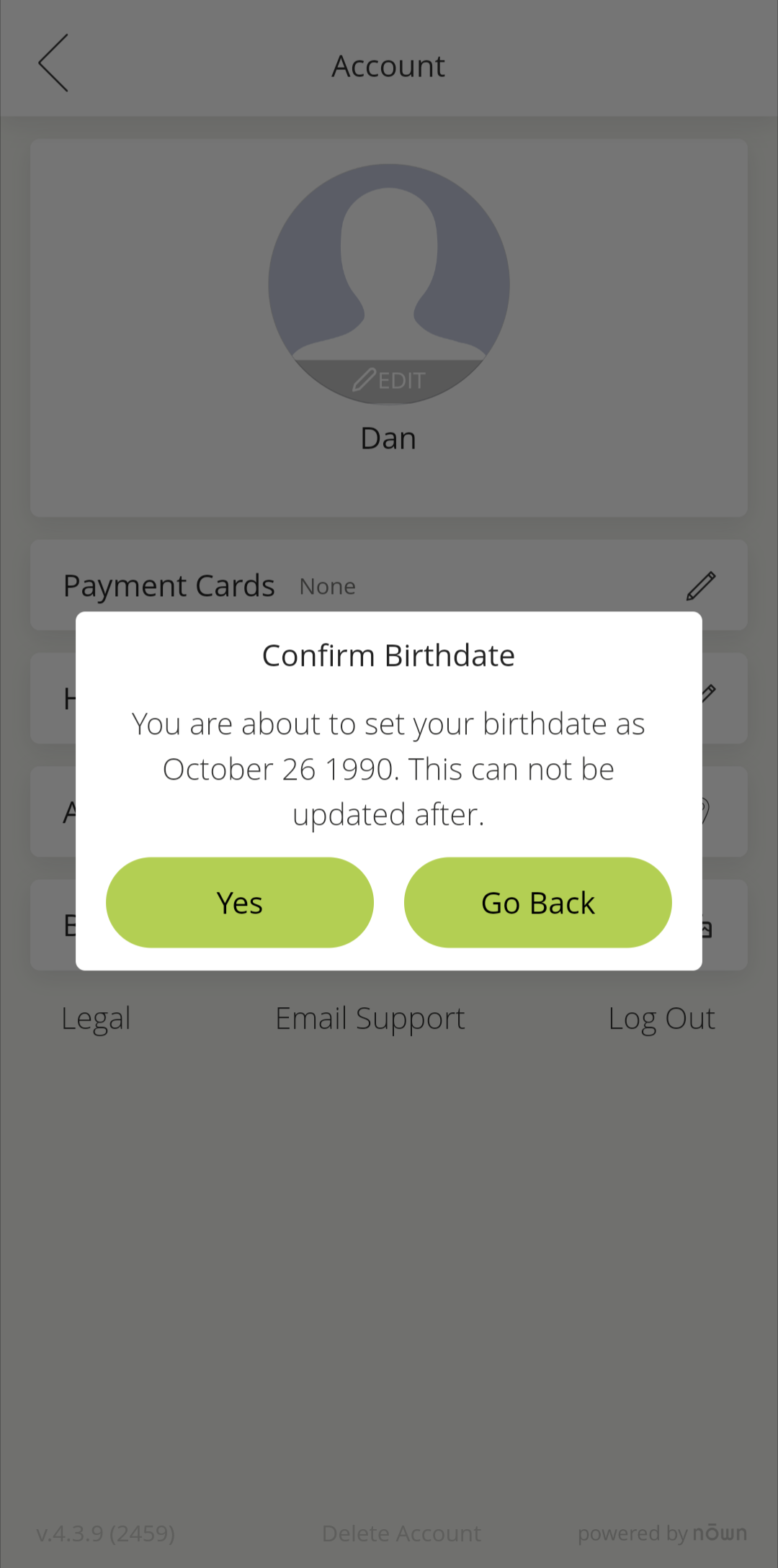
Configuring Birthday Rewards
Setting up your birthday rewards is made easy through Nōwn POS' "Customers" tab. From there, select the "Grow" tab, and finally, press the "Edit" button under the Borthday Rewards section. On the Grow tab, you will also see how many times customers have redeemed birthday rewards in the last 30 days.
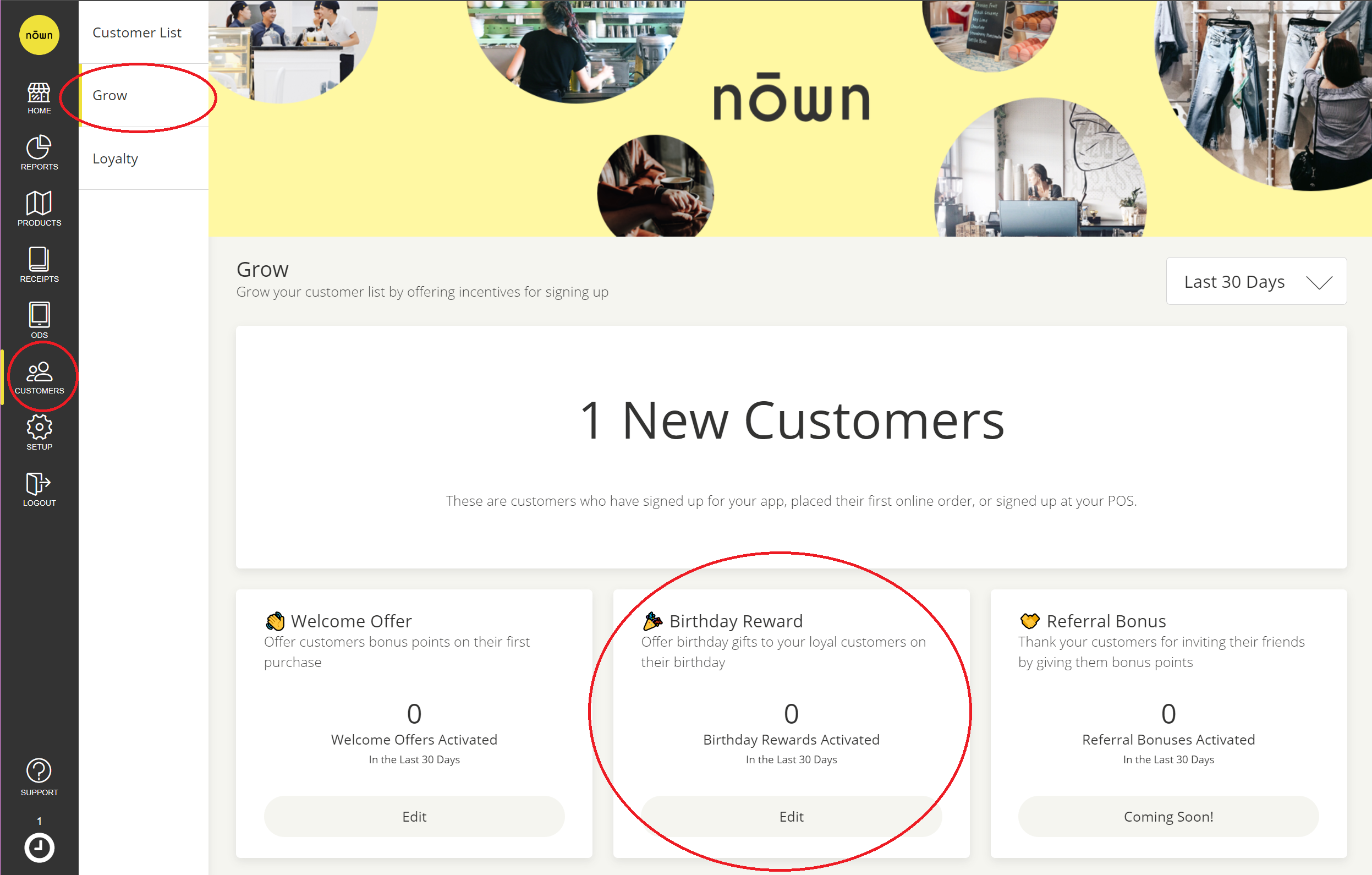
Once inside the Birthday Rewards section, you will be able to configure all settings related to the Birthday Rewards feature including:
- Enabling the Birthday Rewards feature (this must be on to use Birthday Rewards, of course!)
- Offer Eligibility - this sets the minimum number of transactions that customers must have completed on their account before becoming eligible for birthday rewards. This is to help prevent misuse/abuse of the Birthday Rewards system. If desired, this can be disabled by entering "0" into this field.
- Offer Duration - How long the customer is able to redeem their birthday reward (in # of days) from the day of their birthdate. This will allow customers who miss their exact birthday to still claim their rewards so long as they are still within this time period.
- Offer Value - How Birthday Rewards are redeemed. This allows you to choose either providing the customer with a configurable set amount of bonus loyalty points on their birthday, OR a configurable percentage discount on the order they claim their Birthday Reward on.
WARNING: the percentage discount Birthday Reward applies at the basket level. This means all items on this transaction will have this discount applied to it. If you wish to restrict the discount to one item, ensure your cashiers are aware that they must process all other items for that customer on a separate transaction.
- Offer Appearance - Here you can edit the offer title and description that appears on the customer's mobile app birthday message, as well as the message that appears in Nōwn POS in the pop-up screen shown above.
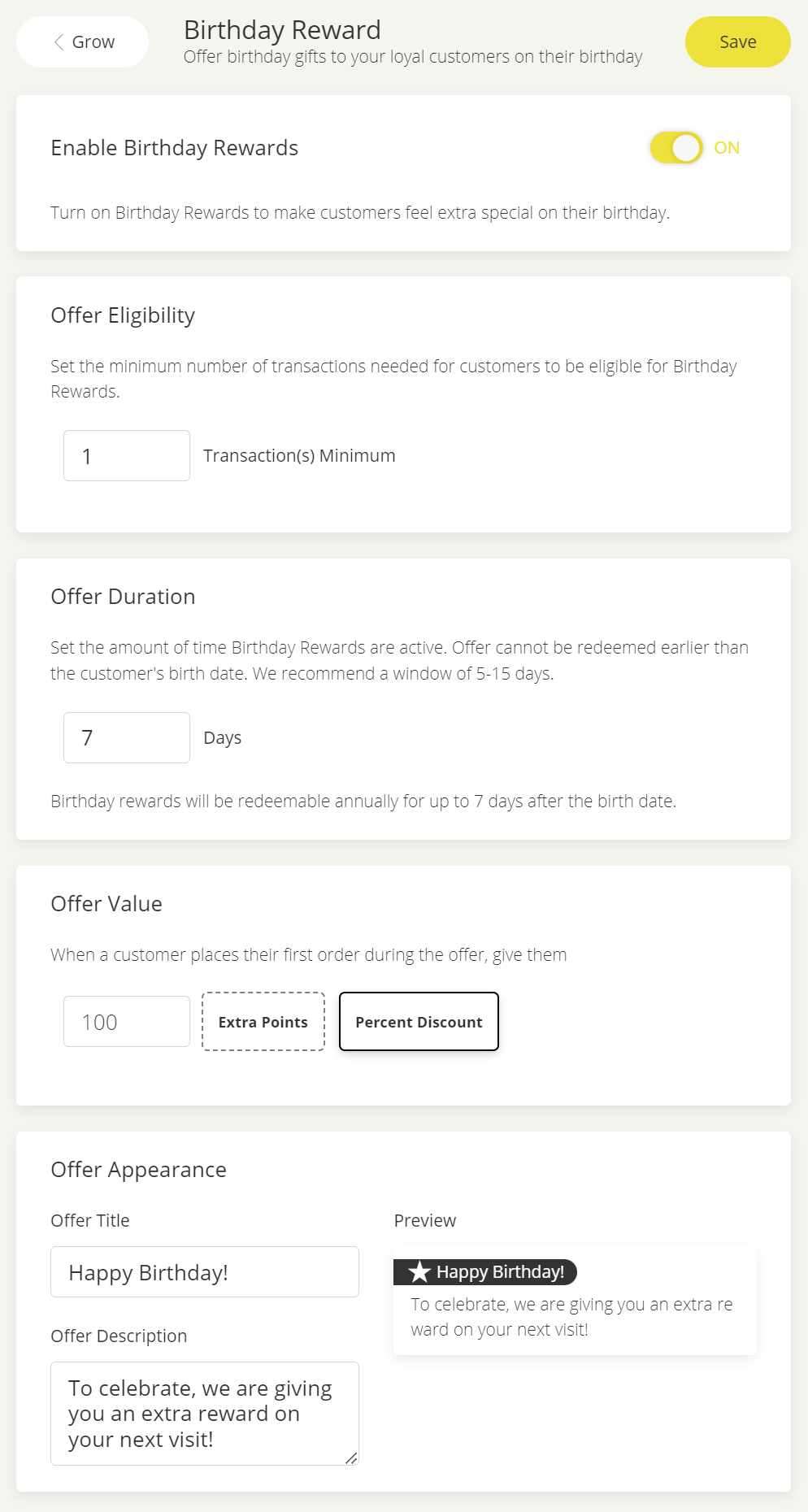
Claiming Birthday Rewards
When it comes to customers actually claiming their birthday rewards, there are a few ways they can go about this. First thing to note is that Nōwn currently only supports claiming birthday rewards in-store, and not through the mobile app or web order. Should this change in the future, we will let you know!
On their birthday, when a customer is added to a transaction in-store, the following message will appear in the confirmation pop-up to notify the cashier that it's the customer's birthday and that they are eligible for a birthday reward. If this is selected, their Birthday Reward will be applied to the current transaction.
WARNING: the percentage discount Birthday Reward applies at the basket level. This means all items on this transaction will have this discount applied to it. If you wish to restrict the discount to one item, ensure your cashiers are aware that they must process all other items for that customer on a separate transaction.
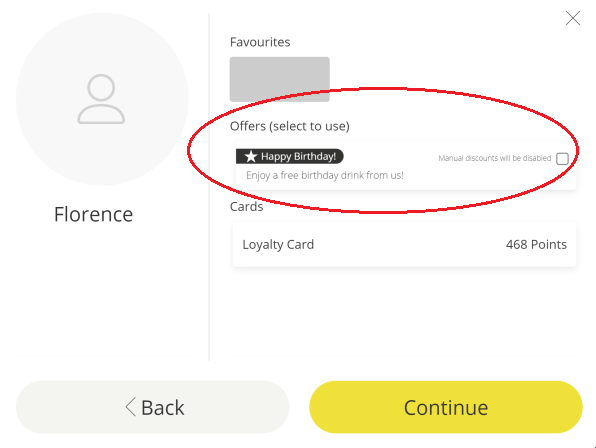
Editing A Customer's Birthday Through Nōwn POS
If a customer enters their birthday incorrectly for whatever reason and you need to update their birthday on their loyalty account, we've made it easy do so from the "Customers" tab! Simply look up their profile, and press the "Update" button on the centre-left side of the profile show below.
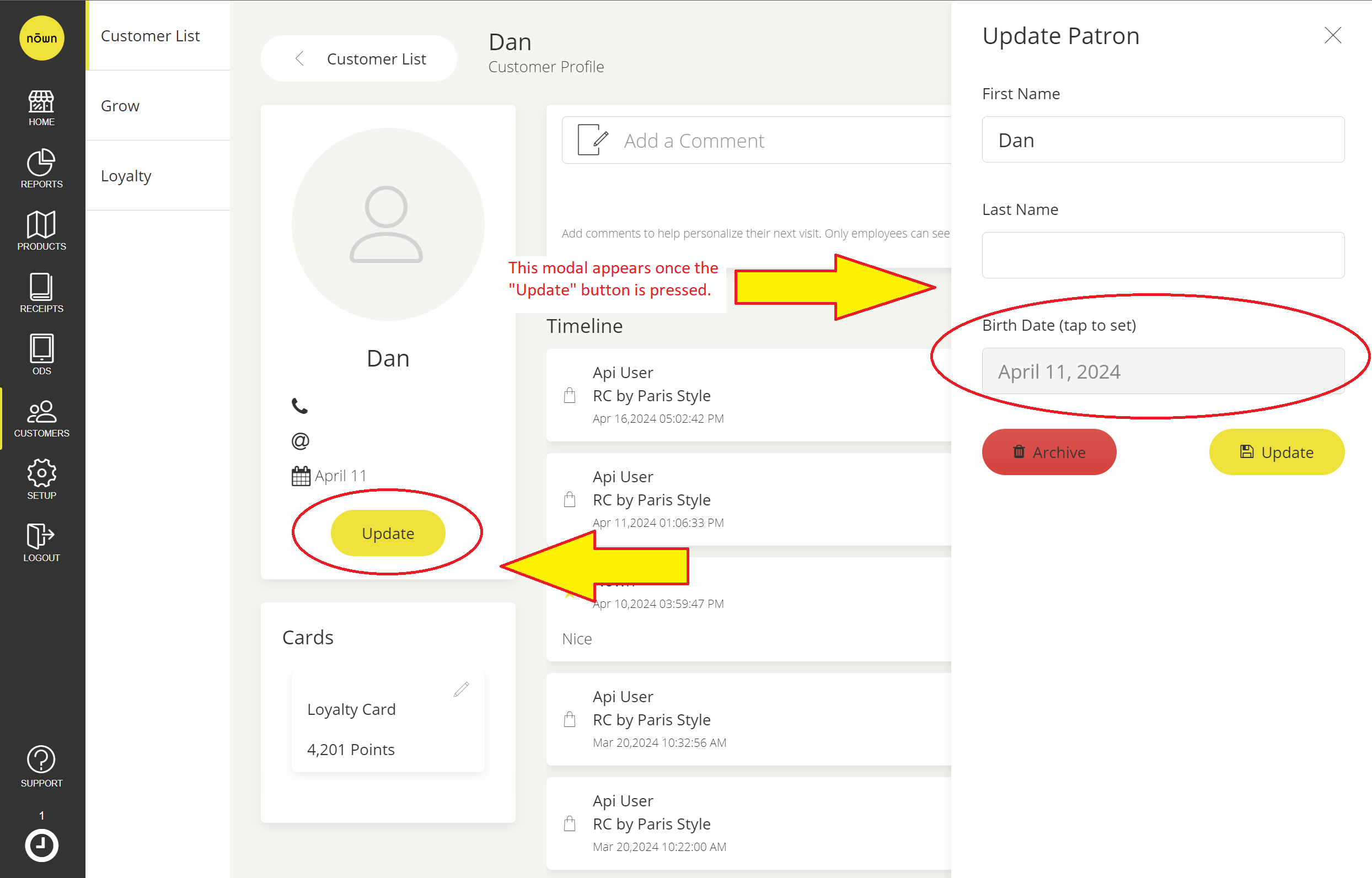
Inside the modal that appears on the right, you can edit the customer's first name, last name, and birthdate. To edit the birthdate, simply tap on the birthdate and select the desired day/month/year from the calendar that appears like below.
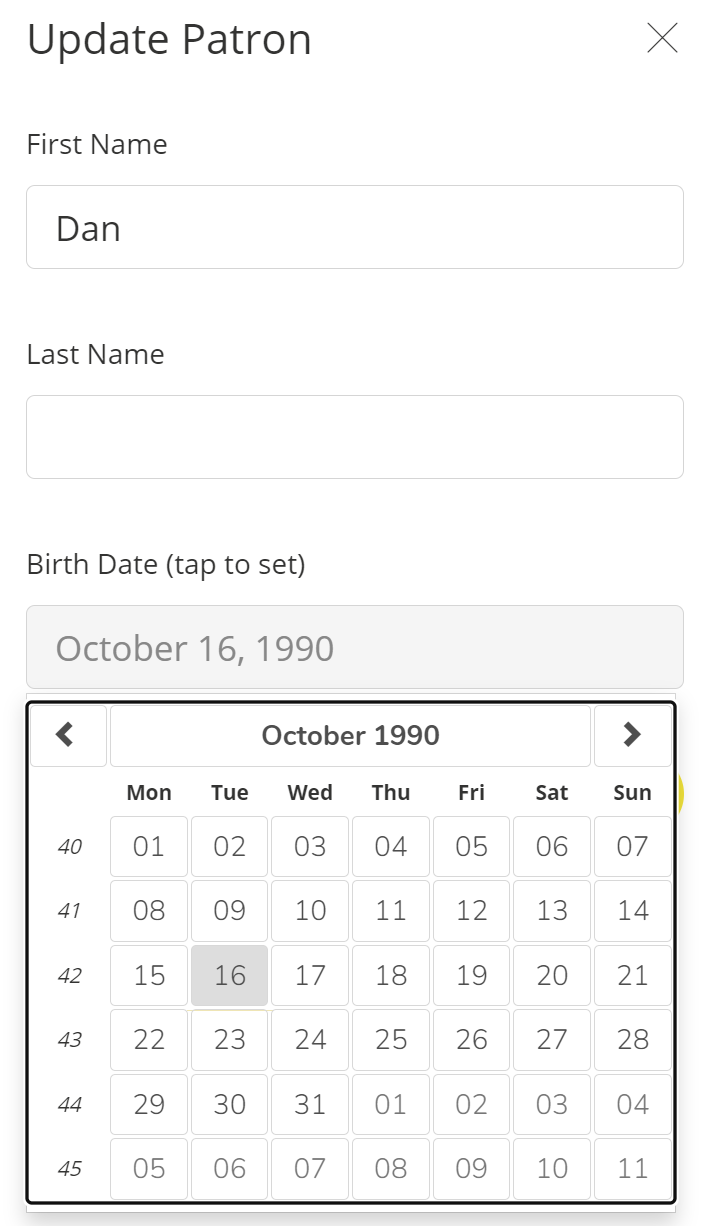
Once your changes have been made, ensure that you press the "Update" button in this modal to save your changes, and you're done!