Troubleshooting - Copying Offline Order Data Manually
There are some instances where offline order queues in Nōwn POS will not clear/send on their own when reconnected to the internet, or instances where you need to send offline transaction data from a station in for troubleshooting purposes. This guide will show you how to go about it!
Requirements:
Before you begin, you must reach out to Nōwn Support to ensure that the back-end option to enable this feature is toggled on, as it is off by default. Once this step is completed, you can continue onto the steps below. The name of this option is "Allow merchant to force offline transaction retry".
Step 1:
Once the "Allow merchant to force offline transaction retry" option is enabled, ensure you refresh Nōwn POS to ensure that the feature is properly enabled on your system. If it has, you should now see three icons underneath the "Offline Transactions" counter at the right-side of the home screen.
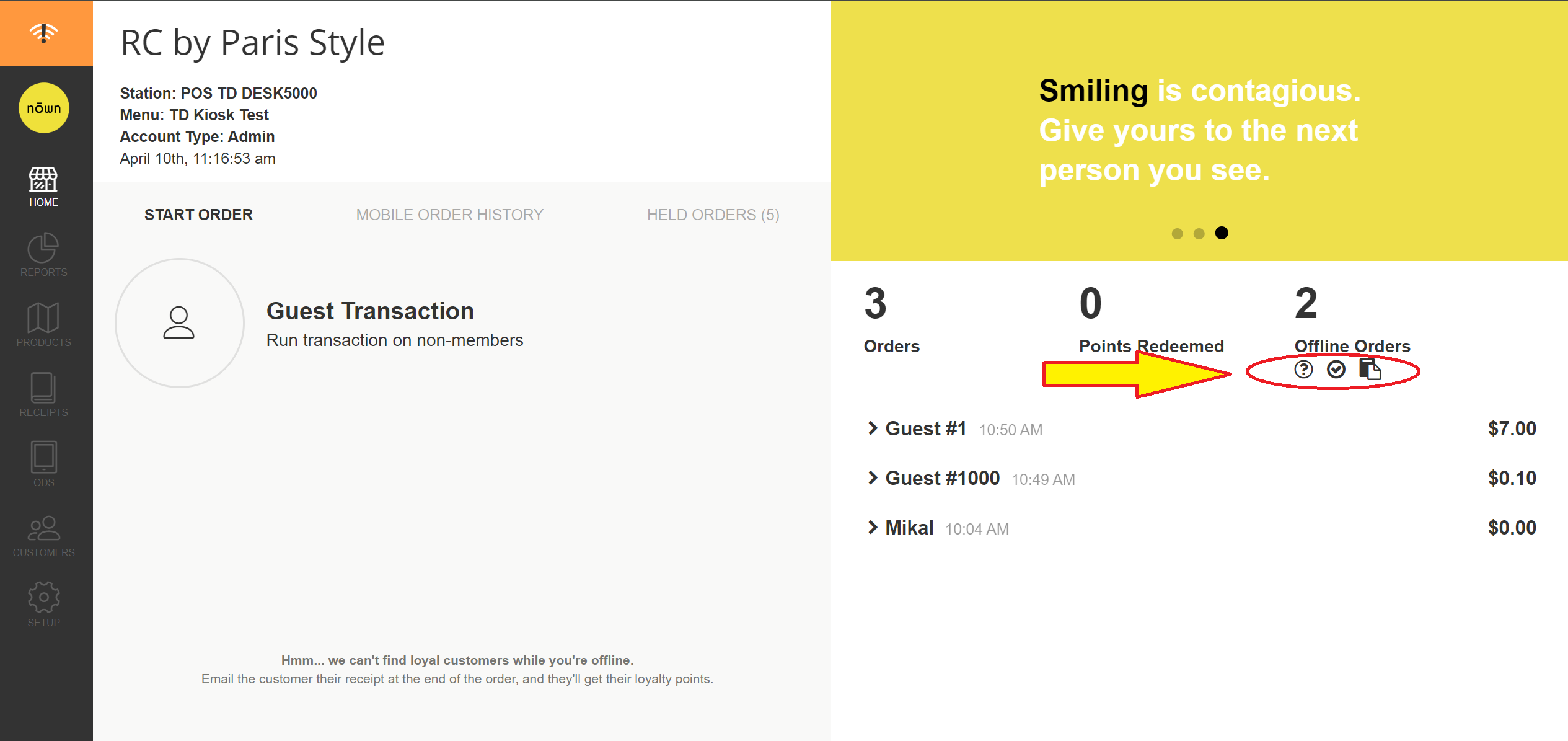
Step 2:
Once you've verified that the option has been enabled, simply press the "copy" icon on the far right to copy all current offline order data to your clipboard.
NOTE: there is currently no feedback/confirmation when this button is pressed, so you will not see anything pop up when the data has been copied. This is intended behavior.

Step 3:
NOTE: the following steps only apply if you have access to other apps and/or web browsers on the station you're using. If you do not have access to these apps, please contact your administrator/support to request them to complete the next steps.
Paste the transaction data you copied into a fresh Notepad file on Windows-based machines (this app can be found by pressing the windows button and searching for "notepad"), or Notes file on iOS (search for this app from the app list/home screen).
Ensure that you save the file, and note down the location you save it in for the next step!
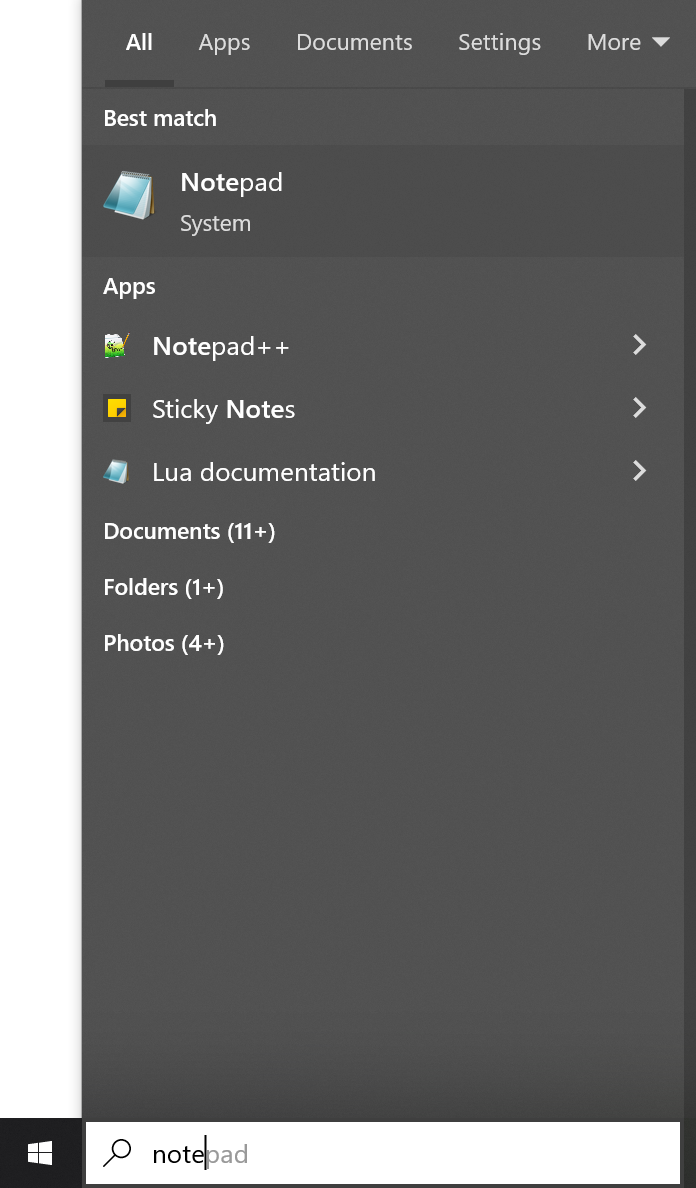
Step 4:
Once you have your Notepad/Notes file with the transaction data you posted from Nōwn POS, forward this file to support@nownpos.com, or to the support representative you're working with directly.
