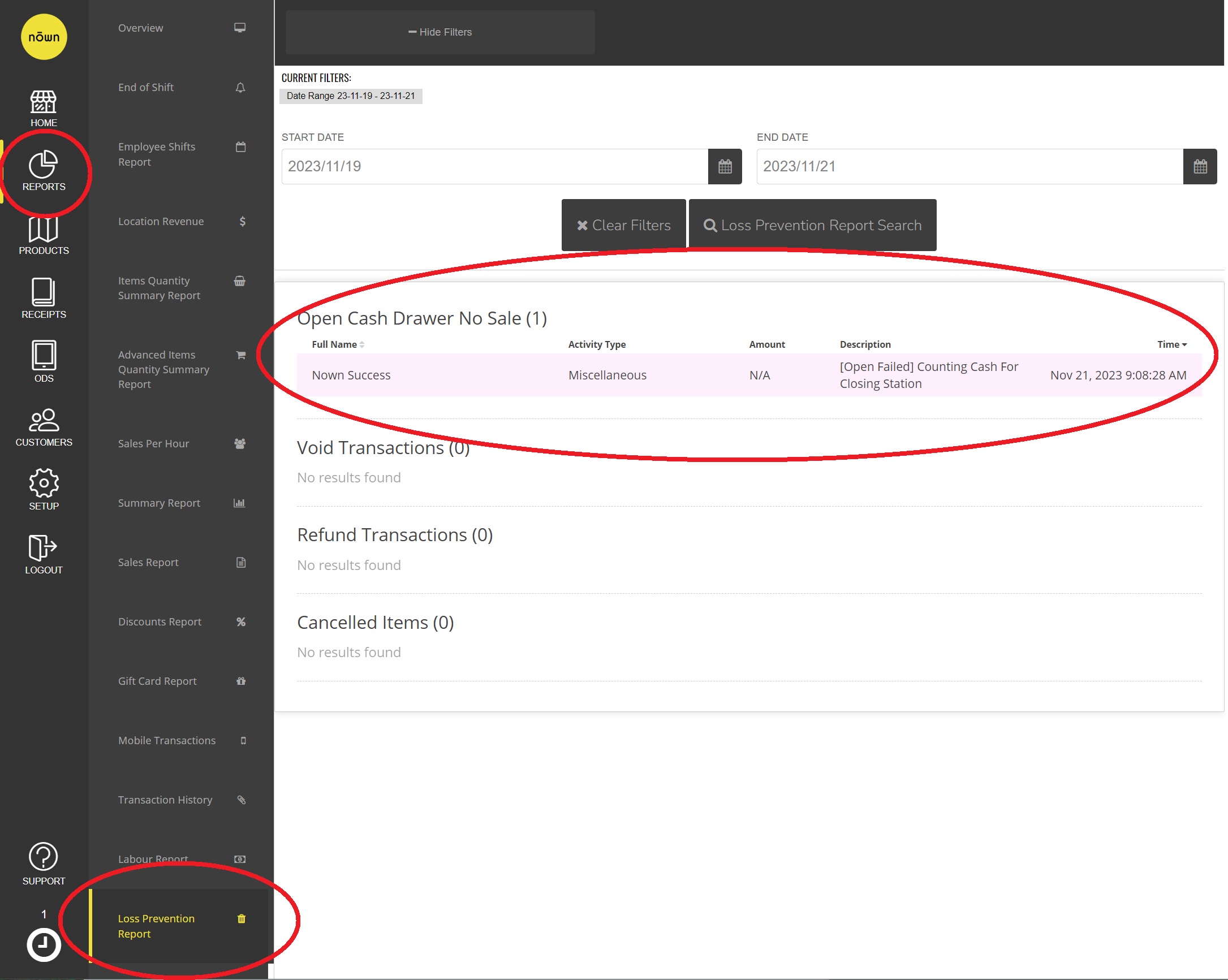Employees - Enhanced Security
PIN code access is an enhanced security feature that controls the degree of access that cashiers have in contrast to managers. They also track various key actions performed by employees and log these actions in the loss prevention report so that managers are able to monitor employee behaviour and reduce shrinkage. It also ensures that no critical tasks are done without a manager’s approval.
This will require all staff to enter their PIN #s to complete certain functions or access certain tabs, and the effects take place immediately, so before you enable this option ensure ALL STAFF MEMBERS KNOW THEIR ACCOUNT PIN #s (yourself included!) or you will be locked out.
PINs are required by the POS for the following actions, unless otherwise specified, each action only requires a cashier PIN:
- Opening the Set Up Page Manager PIN required
- Opening the Products page Manager PIN required
- Cancelling the first item in a transaction or discarding the entire transaction
- Clocking In/ Clocking out / Taking a break
- Closing the station
- Opening the cash drawer
- Adding a Discount to a transaction (if the discount requires a PIN). Can be configured to be actionable by cashier or manager PINS.
- Refunds
- Void Transactions
- Logging out (if toggle is turned on) Manager PIN required
How do I turn it on?
Enhanced security can be turned on by following these steps:
- Navigate to "Setup" tab on the right-side of Nōwn POS.
- Click on the "Station" Tab.
- Turn on the Toggle that says "Enable Enhanced Security Features".
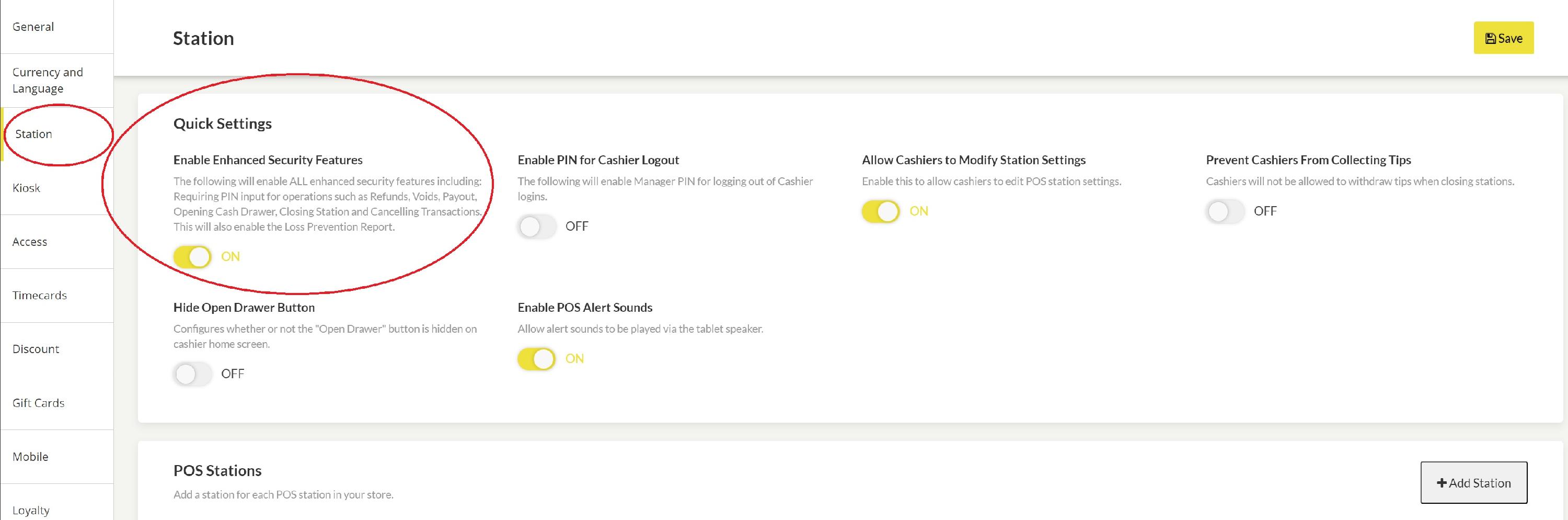
Enabling the Enhanced Security feature will also enable viewing of the Loss Prevention Report under the Reports tab in Nōwn POS, where you can view the date/time, description, and the name of the user tied to each event that occurred with for the date range you choose. Note that only transactions that were processed after the "Enable Enhanced Security Features" option was turned on will be displayed, it will not show transactions retroactively.
In the Loss Prevention Report, you can view actions such as:
- opened cash drawer with no sale
- number of cancelled items
- refunded & voided transactions
The name of the employee that executed each action will be listed.